So you have to register for classes at 7:00am...
Let python do it for you with Selenium
Selenium is a web scraping tool that beautifully integrates with python. It allows you to automate webpage interactions.
I stumbled across it a while ago, but I had not used the actual API until recently. Long story short, I had to make a doctor's appointment right at 12am to even find a spot (thank you American healthcare system!).
Regardless, whether it be to automate time sensitive actions or long and arduous form filling, Selenium is here for your rescue. I will go over a few useful Selenium methods that should equip you with basic webpage interactions.
Note: these methods work as of November 2021
Useful Selenium methods
service.start()
This method allows to set up a browser driver.
I personally used the chrome driver:
from selenium import webdriver
from selenium.webdriver.chrome.service import Service
service = Service('/path/to/chromedriver')
service.start()
You will have to locally install the 'chromedriver' executable. You can install it and find more usage examples here.
driver.get(url)
Once you have the browser all set up, you can connect to it remotely with Selenium using the .get method as follows:
driver = webdriver.Remote(service.service_url)
driver.get('[insert url of page you want to selenium to work its magic on]')
And, that's the basic set up! You can now inspect element on the target webpage to figure out which fields you want to automate interaction with.
driver.find_element
Let's say, I want to automatically search something on Google. I would first figure out the class name/ID of the search bar using "inspect element":
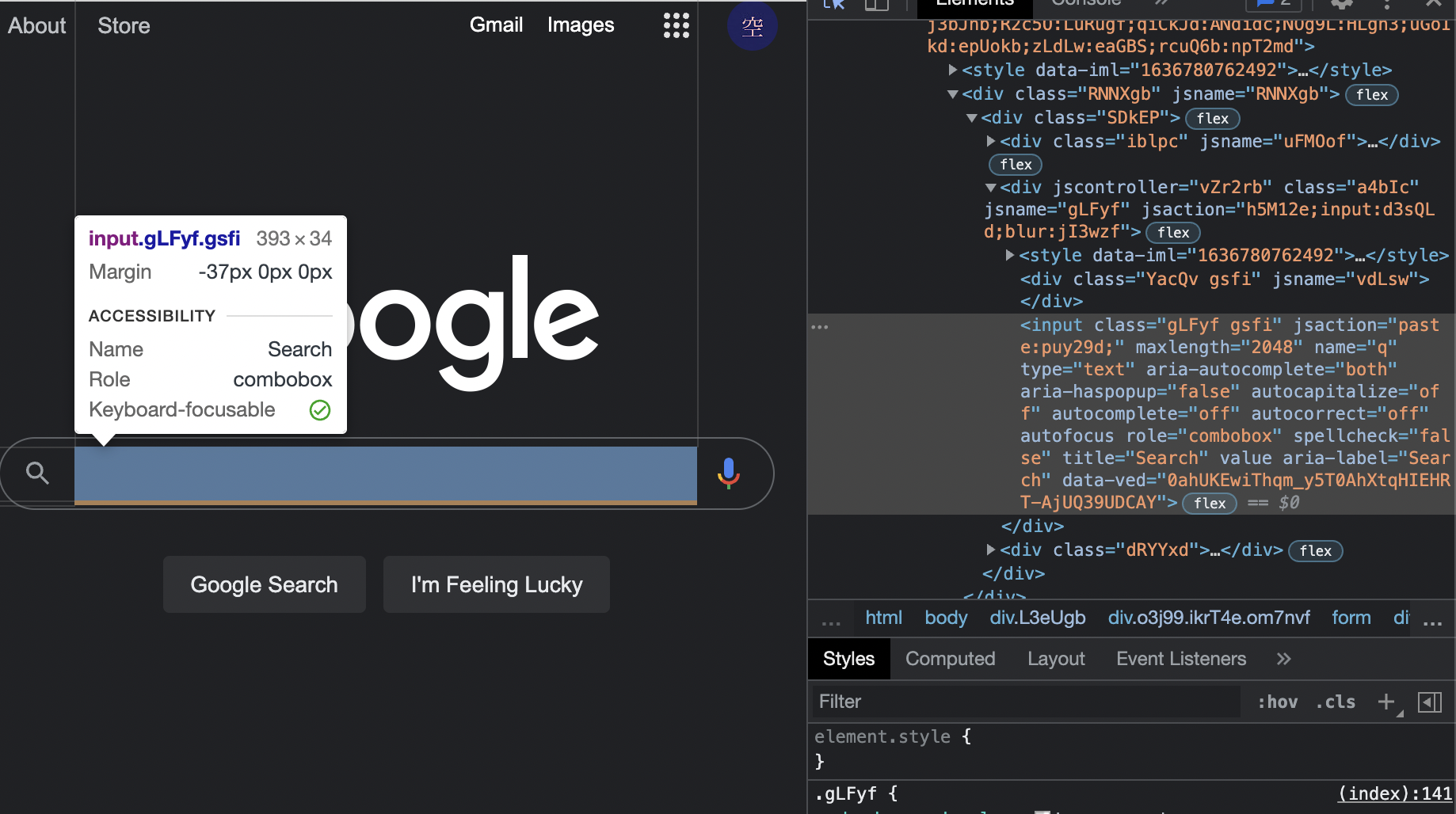
Since there is only a class name of gLFyf attached, it would be used to select the search bar and insert a value to search using the code:
searchbar = 'gLFyf'
driver.find_element(By.CLASS_NAME,searchbar).send_keys("[value to search]")
The send_keys method can take an array as well to fit the format of the input field. Regardless of the type of input, " " are needed.
actions
Finally, you can make Selenium click the search button by repeating a similar process of finding the search button's class name/ID. Here's a sample snippet:
submit = "gNO89b"
driver.find_element(By.CLASS_NAME, submit).click()
A full list of different actions Selenium can perform can be found here.
driver.quit()
Don't forget to close the automation process and the browser by using the quit method at the end!
Have fun with your newfound web super power.
Tip: you can also schedule your python script to execute during specific times using cron

